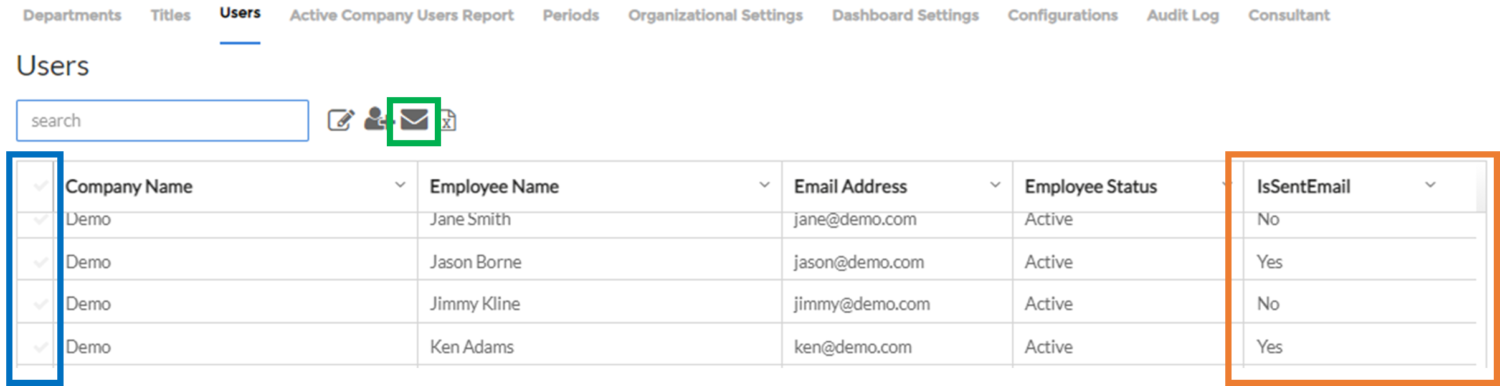When you create a new user, their activation email is not automatically sent out. Many people create their entire user list, then send out the invitation when they are ready to communicate to them.
You can see which users have had their activation email sent on the “users” tab. The “IsSentEmail” (below image – orange box) column will say yes if it is sent and no if it is not sent.
If you want to send an activation email, perform the following tasks:
Go to the “Users” tab.
- Find the user you want to send the activation email to.
- Highlight their row by clicking on the box to the left of their name (below image – blue box).
- Note – to send activation emails to multiple users simultaneously, highlight each preferred user.
- Click on the envelope icon (below image – green box).
- A pop-up window will ask if you are sure you want to send the activation email. Click yes.
Once you click yes, the activation email will be sent to your selected user(s).